How to Query Firestore Collection
How to Query Firestore Collection Firestore is Google’s scalable, serverless NoSQL document database built for modern mobile and web applications. One of its most powerful features is the ability to query data with precision and efficiency. Whether you’re building a real-time chat app, an e-commerce platform, or a content management system, knowing how to query Firestore collections effectively is
How to Query Firestore Collection
Firestore is Google’s scalable, serverless NoSQL document database built for modern mobile and web applications. One of its most powerful features is the ability to query data with precision and efficiency. Whether you’re building a real-time chat app, an e-commerce platform, or a content management system, knowing how to query Firestore collections effectively is essential for delivering fast, responsive, and scalable user experiences.
Querying Firestore collections allows developers to retrieve specific subsets of data based on conditions such as field values, ranges, sorting order, and even compound filters. Unlike traditional SQL databases, Firestore uses a document-based model, which requires a different mindset when structuring queries. This tutorial provides a comprehensive, step-by-step guide to mastering Firestore queries—from basic equality filters to advanced compound queries and pagination—while adhering to best practices that ensure performance, cost-efficiency, and maintainability.
By the end of this guide, you’ll understand not only how to write queries, but also how to design your Firestore data model to support them optimally. You’ll learn common pitfalls to avoid, tools to debug and optimize queries, and real-world examples that demonstrate practical applications. This knowledge is critical for any developer working with Firebase and Firestore in production environments.
Step-by-Step Guide
Understanding Firestore Collections and Documents
Before diving into querying, it’s crucial to understand the structure of Firestore. Data is organized into collections and documents. A collection is a container for documents, and each document is a JSON-like object containing fields and values. For example, a collection named “users” might contain individual documents for each user, each with fields like “name,” “email,” “age,” and “createdAt.”
Unlike relational databases, Firestore does not enforce schemas. This flexibility allows for dynamic data structures but also demands careful planning to ensure queries remain efficient. Each document has a unique ID, and collections can be nested within documents to form subcollections—useful for hierarchical data like comments under a blog post.
To query data, you must first reference a collection using the Firestore SDK. In JavaScript, this is done with:
const db = firebase.firestore();
const usersCollection = db.collection('users');
This reference points to the entire “users” collection. From here, you can apply filters, sorting, and limits to narrow down results.
Basic Equality Queries
The most common and simplest type of query is an equality filter. This retrieves all documents where a specific field matches a given value.
For example, to find all users with the email “john@example.com”:
usersCollection.where('email', '==', 'john@example.com').get()
.then(querySnapshot => {
querySnapshot.forEach(doc => {
console.log(doc.id, ' => ', doc.data());
});
})
.catch(error => {
console.log('Error getting documents: ', error);
});
The where() method accepts three parameters: the field name, the comparison operator (==, <, <=, >, >=, !=), and the value to match. The == operator is used for exact matches.
Important: Firestore requires that fields used in equality filters are indexed. By default, Firestore automatically creates single-field indexes for all fields, so most basic queries work out of the box. However, if you later delete an index or use a field type that doesn’t support indexing (like arrays), you may encounter errors.
Range Queries
Range queries allow you to retrieve documents where a field falls within a specified range. This is useful for filtering by dates, prices, or numeric scores.
To find all users aged between 18 and 65:
usersCollection.where('age', '>=', 18).where('age', '<=', 65).get()
.then(querySnapshot => {
querySnapshot.forEach(doc => {
console.log(doc.id, ' => ', doc.data());
});
});
Firestore supports multiple range conditions on the same field, but only one range filter per query. You cannot combine two different fields with range operators (e.g., age > 18 and score > 80) unless one is an equality filter.
Range queries are especially powerful when combined with sorting. For example, to get users aged 18–65, sorted by highest score first:
usersCollection
.where('age', '>=', 18)
.where('age', '<=', 65)
.orderBy('score', 'desc')
.get();
Sorting Results with orderBy()
Sorting is critical for user-facing applications. Use the orderBy() method to sort query results by a field. You can specify ascending ('asc', default) or descending ('desc') order.
To list users alphabetically by name:
usersCollection.orderBy('name', 'asc').get()When combining orderBy() with where(), Firestore requires that any field used in an equality filter appears before the ordered field in the index. For example, this query is valid:
usersCollection
.where('city', '==', 'New York')
.orderBy('name', 'asc')
But this one will fail unless a composite index is created:
usersCollection
.orderBy('name', 'asc')
.where('city', '==', 'New York')
Firestore will prompt you with a direct link to create the required composite index in the Firebase Console if you attempt an unsupported query. Always pay attention to these prompts during development.
Limiting Results with limit()
To prevent overloading your app with too much data, use the limit() method to restrict the number of documents returned.
To retrieve only the top 10 highest-scoring users:
usersCollection
.orderBy('score', 'desc')
.limit(10)
.get();
Limiting results improves performance and reduces bandwidth usage. It’s especially important on mobile devices and low-bandwidth networks.
Offset and Pagination
While limit() restricts the number of results, pagination allows users to navigate through large datasets. Firestore supports cursor-based pagination using startAfter() and endBefore().
For example, to load the next 10 users after the last one fetched:
// First page
const firstPage = await usersCollection
.orderBy('name')
.limit(10)
.get();
// Store the last document for the next query
const lastDoc = firstPage.docs[firstPage.docs.length - 1];
// Next page
const nextPage = await usersCollection
.orderBy('name')
.startAfter(lastDoc)
.limit(10)
.get();
Cursor-based pagination is more efficient than offset-based pagination because it doesn’t require scanning skipped documents. This makes it ideal for large collections.
Always use a unique, ordered field (like a timestamp or document ID) for cursors to avoid ambiguity. Using non-unique fields like “name” can cause duplicate or missing results if multiple documents share the same value.
Array Membership Queries
Firestore supports querying arrays stored in document fields using the array-contains operator. This is useful for tagging systems, roles, or categories.
Suppose each user document has an array field called “roles”:
{
"name": "Alice",
"roles": ["admin", "editor"]
}
To find all users with the “admin” role:
usersCollection.where('roles', 'array-contains', 'admin').get();There’s also array-contains-any for matching any one of multiple values:
usersCollection.where('roles', 'array-contains-any', ['admin', 'moderator']).get();Important: These operators only work on array fields. They cannot be combined with inequality filters on other fields unless the array field is used in an equality context.
Querying Nested Fields
Firestore supports dot notation to query nested objects. For example, if a user document has an address object:
{
"name": "Bob",
"address": {
"city": "Los Angeles",
"zipCode": "90210"
}
}
You can query the nested field like this:
usersCollection.where('address.city', '==', 'Los Angeles').get();This is equivalent to querying a flattened field. Firestore treats nested objects as flattened key-value pairs internally, so performance is unaffected.
Handling Null and Non-Existent Fields
In Firestore, a field that doesn’t exist in a document is treated differently from a field set to null. Queries using == null will only return documents where the field explicitly exists and is set to null. Documents without the field at all will be excluded.
To find documents where a field is missing entirely, use the != operator:
usersCollection.where('phoneNumber', '!=', null).get();This returns all documents where the field exists and is not null, but not documents where the field is absent. To include documents without the field, you need to structure your data differently—perhaps by using a boolean flag like “hasPhoneNumber.”
Combining Multiple Conditions with AND Logic
Firestore queries use implicit AND logic. When you chain multiple where() clauses, Firestore combines them as a single compound query.
To find users in New York who are over 21:
usersCollection
.where('city', '==', 'New York')
.where('age', '>', 21)
.get();
However, Firestore has strict rules about compound queries:
- Only one range filter per query is allowed (e.g.,
>,<,!=). - All equality filters must come before any range filters.
- If you use
orderBy(), the sorted field must be part of the equality filters or the first range filter.
For example, this query is invalid:
// ❌ Invalid: Two range filters
usersCollection
.where('age', '>', 18)
.where('score', '<', 100)
.get();
To work around this, you must either:
- Filter the second condition client-side (not ideal for large datasets),
- Restructure your data model to include a computed field (e.g., “ageScoreRange”), or
- Create a composite index and restructure the query using a single range.
Using Field Paths and Special Operators
Firestore supports special operators like serverTimestamp() and arrayUnion() for server-side operations, but these are not used in queries. However, you can query documents based on timestamps stored in fields.
To find documents created in the last 24 hours:
const oneDayAgo = new Date(Date.now() - 24 * 60 * 60 * 1000);
usersCollection
.where('createdAt', '>=', oneDayAgo)
.get();
Always store timestamps as firebase.firestore.FieldValue.serverTimestamp() when writing to ensure consistency across clients:
db.collection('posts').add({
title: 'My Post',
createdAt: firebase.firestore.FieldValue.serverTimestamp()
});
When querying, use JavaScript Date objects or Firestore Timestamp objects for consistency.
Best Practices
Design Your Data Model Around Queries
One of the most common mistakes developers make is designing their data model first and then trying to write queries to match. In Firestore, the reverse is true: design your queries first, then structure your data to support them.
Ask yourself: “What data will I need to display on this screen?” Then model your collections and documents to serve those queries directly. Avoid denormalizing data unnecessarily, but don’t be afraid to duplicate fields for query efficiency.
For example, if you frequently need to show a user’s name alongside their posts, consider storing the username in the post document as well, even if it’s already in the user document. This avoids the need for a join (which Firestore doesn’t support) and reduces the number of reads required.
Use Composite Indexes Wisely
Firestore automatically creates single-field indexes, but compound queries require composite indexes. These are created automatically when you encounter an unsupported query, but in production, you should define them explicitly in firestore.indexes.json and deploy them via the Firebase CLI.
Example index configuration:
[
{
"collectionGroup": "users",
"fields": [
{
"fieldPath": "city",
"mode": "ASCENDING"
},
{
"fieldPath": "age",
"mode": "ASCENDING"
}
]
}
]
Deploy with:
firebase deploy --only firestore:indexesAlways review your index usage in the Firebase Console. Unused indexes incur storage costs and can slow down write operations.
Minimize Reads with Efficient Queries
Firestore charges per document read. A query that returns 100 documents costs 100 reads—even if you only display 10 on screen. Always use limit(), orderBy(), and precise filters to reduce result sets.
Avoid retrieving entire collections. Never run queries like:
db.collection('users').get(); // ❌ Avoid this in productionInstead, always filter by context: user role, location, date, or other relevant criteria.
Avoid Client-Side Filtering
It’s tempting to fetch a large dataset and filter it in the browser or app. This is a performance killer and increases costs. Firestore is designed to handle filtering on the server. Let it do the work.
Client-side filtering should only be used for non-critical, display-only enhancements after a server-side query has already returned a small, relevant subset.
Use Transactions and Batched Writes for Data Integrity
While not directly related to querying, maintaining data integrity affects query reliability. Use transactions when multiple documents must be updated atomically (e.g., updating a user’s balance and logging the transaction). Use batched writes for multiple unrelated updates.
This ensures your data remains consistent, which is critical for accurate queries.
Monitor Query Performance and Costs
Use the Firebase Console’s Firestore metrics to monitor your query patterns. Look for:
- High read counts per query
- Slow query execution times
- Unused indexes
Set up alerts for unexpected spikes in read operations, which may indicate inefficient queries or missing indexes.
Cache Strategically
Firestore SDKs enable offline persistence. Enable it to improve responsiveness and reduce network usage:
firebase.firestore().enablePersistence()
.catch(err => {
if (err.code == 'failed-precondition') {
// Multiple tabs open, persistence can only be enabled in one tab at a time
} else if (err.code == 'unimplemented') {
// The browser doesn't support persistence
}
});
Cache helps reduce reads, especially for frequently accessed data. However, be aware that cached data may be stale. Use source: 'cache' or 'server' in your get() calls to control behavior.
Use Security Rules to Protect Queries
Firestore Security Rules enforce access control at the query level. You cannot bypass them with client-side filtering.
Example rule to allow users to read only their own documents:
match /users/{userId} {
allow read: if request.auth != null && request.auth.uid == userId;
}
Always test your rules using the Firebase Rules Simulator. A poorly written rule can cause queries to fail silently or expose sensitive data.
Tools and Resources
Firebase Console
The Firebase Console is your primary tool for managing Firestore. Use it to:
- View and edit documents
- Create and manage indexes
- Monitor read/write operations
- Test security rules
- View query performance metrics
The “Indexes” tab shows all active and missing indexes. The “Logs” tab helps identify failed queries and their causes.
Firebase CLI
The Firebase Command Line Interface allows you to deploy indexes, rules, and functions from your local environment. Install it via npm:
npm install -g firebase-toolsInitialize your project:
firebase init firestoreThen deploy indexes:
firebase deploy --only firestore:indexesUse this in CI/CD pipelines to ensure your indexes are always in sync with your codebase.
Firestore Query Builder Tools
Several third-party tools simplify building complex queries:
- Firebase Firestore Query Builder (Chrome extension): Visual interface to construct and test queries.
- Firefoo (macOS app): A GUI for managing Firestore data, including advanced filtering and export.
- Firestore Admin (web-based): Open-source tool for browsing and querying data with a clean interface.
These tools are invaluable for debugging and prototyping queries without writing code.
Documentation and Community
Always refer to the official Firestore Query Documentation for the most accurate and up-to-date information.
Stack Overflow and the Firebase community on GitHub are excellent resources for troubleshooting edge cases. Many common issues (like index errors or query ordering problems) have been documented and solved by other developers.
Debugging Tools
Use browser developer tools to inspect network requests. Firestore queries appear as HTTP POST requests to the Firebase backend. Look at the payload to verify your query structure.
Enable Firestore logging in development:
firebase.firestore().settings({ logging: true });This prints detailed logs of queries, index usage, and cache behavior to the console.
Real Examples
Example 1: E-Commerce Product Search
Imagine an online store with a “products” collection. Each product has:
- name (string)
- category (string)
- price (number)
- inStock (boolean)
- createdAt (timestamp)
You want to display products in the “Electronics” category, priced under $500, in stock, sorted by newest first, with pagination.
const productsCollection = db.collection('products');
const query = productsCollection
.where('category', '==', 'Electronics')
.where('price', '<', 500)
.where('inStock', '==', true)
.orderBy('createdAt', 'desc')
.limit(20);
query.get().then(snapshot => {
const products = snapshot.docs.map(doc => ({
id: doc.id,
...doc.data()
}));
renderProducts(products);
});
To load the next page:
const lastVisible = snapshot.docs[snapshot.docs.length - 1];
const nextPage = productsCollection
.where('category', '==', 'Electronics')
.where('price', '<', 500)
.where('inStock', '==', true)
.orderBy('createdAt', 'desc')
.startAfter(lastVisible)
.limit(20);
This query is efficient because it uses a single range (price) and one equality filter (category and inStock), and the orderBy field (createdAt) is indexed. A composite index on category, createdAt is recommended.
Example 2: Social Media Feed
Users follow other users. Each “follows” document stores a follower ID and followed ID. To display a feed:
- Find all users the current user follows
- Get posts from those users
- Sort by timestamp
Since Firestore doesn’t support joins, you need to denormalize. Store a “followers” array in each user’s document, and also store the “authorId” in each post.
Query for the user’s followed IDs:
const followsCollection = db.collection('follows').where('followerId', '==', currentUser.uid);
followsCollection.get().then(snapshot => {
const followedIds = snapshot.docs.map(doc => doc.data().followedId);
// Query posts from followed users
const postsQuery = db.collection('posts')
.where('authorId', 'in', followedIds)
.orderBy('timestamp', 'desc')
.limit(10);
return postsQuery.get();
}).then(snapshot => {
// Render posts
});
Use array-contains-any if the list of followed IDs exceeds 10 (the limit for in queries). Otherwise, split into multiple queries.
Example 3: Task Management App
Each task has:
- title (string)
- status (string: 'pending', 'completed')
- priority (string: 'low', 'medium', 'high')
- dueDate (timestamp)
- assignedTo (string)
Users want to see all high-priority tasks due this week, assigned to them.
const today = new Date();
const nextWeek = new Date(today.getTime() + 7 * 24 * 60 * 60 * 1000);
tasksCollection
.where('assignedTo', '==', currentUser.uid)
.where('priority', '==', 'high')
.where('status', '==', 'pending')
.where('dueDate', '>=', today)
.where('dueDate', '<=', nextWeek)
.orderBy('dueDate', 'asc')
.get();
This query requires a composite index on assignedTo, status, priority, dueDate. Create it via the Firebase Console prompt or manually in the index file.
FAQs
Can I query multiple fields with OR logic in Firestore?
Firestore does not support native OR queries. You must perform multiple queries and merge results client-side. For example, to find users in “New York” OR “Los Angeles,” run two separate queries and combine the results.
Why is my query returning no results even though data exists?
Common causes:
- Typo in field name or value
- Missing composite index
- Security rules blocking access
- Using a non-existent field in a query (e.g., querying a field that was never written)
Check the browser console for index creation links and verify security rules in the Firebase Console.
How many documents can a single query return?
Firestore has no hard limit on query result size, but you must use pagination for large datasets. Queries that return more than 10,000 documents may timeout or be throttled. Always use limit() and startAfter() for scalability.
Do queries work offline?
Yes, if offline persistence is enabled. Queries will return cached results and automatically sync when connectivity is restored. However, queries requiring server-side indexes or complex filters may not work fully offline.
Can I query subcollections?
Yes, using collectionGroup(). This allows you to query all documents across collections with the same name, regardless of parent. For example, to query all “comments” across all blog posts:
db.collectionGroup('comments').where('approved', '==', true).get();Use this sparingly—collection group queries require separate indexes and can be expensive.
How much do Firestore queries cost?
Each document read costs one read operation. A query returning 5 documents costs 5 reads. Write operations and deletes are billed separately. Use the Firebase pricing calculator to estimate costs based on your query patterns.
Is it better to use one large collection or many small ones?
It depends on your query needs. Large collections are fine if you query them efficiently with filters. Avoid collections with millions of documents without proper indexing and filtering. Use subcollections for hierarchical data (e.g., posts → comments) to keep queries focused and scalable.
Conclusion
Mastering how to query Firestore collections is not just about learning syntax—it’s about understanding how data is structured, indexed, and retrieved in a NoSQL environment. The power of Firestore lies in its flexibility, but that flexibility comes with responsibility. Poorly designed queries can lead to high costs, slow performance, and frustrating user experiences.
In this guide, you’ve learned how to construct basic and advanced queries, apply sorting and pagination, handle nested fields and arrays, and design your data model to support efficient retrieval. You’ve explored best practices for indexing, caching, and security, and seen real-world examples that demonstrate how these concepts apply in production applications.
Remember: the key to successful Firestore development is querying with intent. Always ask: “What data do I need, and how can I retrieve it with the fewest reads and the most precision?” Use the tools at your disposal—Firebase Console, CLI, and community resources—to debug, optimize, and scale your queries.
As your application grows, your queries will evolve. Stay vigilant. Monitor usage. Refactor when needed. And never underestimate the importance of a well-designed data model. With the principles outlined here, you’re equipped to build fast, scalable, and cost-effective applications on Firestore—today and into the future.