How to Build Apk in Flutter
How to Build APK in Flutter Building an Android Package (APK) in Flutter is a critical step for any developer aiming to deploy their mobile application to the Google Play Store or distribute it directly to users. Flutter, Google’s open-source UI toolkit, enables developers to create natively compiled applications for mobile, web, and desktop from a single codebase. While Flutter simplifies cross-p
How to Build APK in Flutter
Building an Android Package (APK) in Flutter is a critical step for any developer aiming to deploy their mobile application to the Google Play Store or distribute it directly to users. Flutter, Google’s open-source UI toolkit, enables developers to create natively compiled applications for mobile, web, and desktop from a single codebase. While Flutter simplifies cross-platform development, generating a production-ready APK requires attention to detail, proper configuration, and adherence to Android’s packaging standards.
Many developers new to Flutter encounter challenges when transitioning from development mode to building a release APK—whether it’s signing issues, missing permissions, incorrect build configurations, or performance bottlenecks. This comprehensive guide walks you through every stage of building an APK in Flutter, from setting up your environment to optimizing your app for distribution. By the end of this tutorial, you’ll have the knowledge and confidence to generate secure, efficient, and fully compliant APKs for real-world deployment.
Step-by-Step Guide
Prerequisites
Before you begin building your APK, ensure your development environment meets the following requirements:
- Flutter SDK installed and properly configured (version 3.0 or higher recommended)
- Android Studio or VS Code with the Flutter and Dart plugins
- Android SDK with Build Tools 30.0.3 or higher
- Java Development Kit (JDK) 11 or higher
- A physical Android device or emulator for testing
To verify your setup, open your terminal and run:
flutter doctorThis command checks for any missing dependencies or configuration issues. Resolve all warnings before proceeding. Pay special attention to Android license acceptance—run flutter doctor --android-licenses and accept all licenses if prompted.
Configure Your App for Release
Before building the APK, you must configure your Flutter app for release mode. This involves updating the Android manifest, setting up app icons, and defining the correct package name.
First, navigate to your Flutter project’s android/app/src/main/ directory. Open the AndroidManifest.xml file and ensure the following:
- The
applicationtag includes the correctandroid:labelandandroid:iconattributes. - The
uses-permissiontags reflect only the permissions your app truly needs. Avoid requesting unnecessary permissions likeACCESS_FINE_LOCATIONif your app doesn’t use geolocation. - Ensure the
android:themeis set to a material design theme (e.g.,@style/Theme.AppCompat.Light.DarkActionBar).
Next, update the package name in android/app/build.gradle. Locate the applicationId field under the defaultConfig block:
defaultConfig {
applicationId "com.yourcompany.yourappname"
minSdkVersion 21
targetSdkVersion 34
versionCode 1
versionName "1.0"
}
Replace com.yourcompany.yourappname with your unique reverse-domain identifier. This ID must be unique across the entire Google Play Store. Once set, do not change it after publishing.
Set Up App Icons
App icons are essential for brand recognition. Flutter uses the flutter_launcher_icons package to automate icon generation. Add it to your pubspec.yaml:
dev_dependencies:
flutter_test:
sdk: flutter
flutter_launcher_icons: ^0.13.1
Then, configure the icon settings under the flutter section:
flutter:
uses-material-design: true
flutter_launcher_icons:
android: true
ios: false
image_path: "assets/icon/app_icon.png"
adaptive_icon_background: "
FFFFFF"
adaptive_icon_foreground: "assets/icon/app_icon_foreground.png"
Place your 512x512 PNG icon at assets/icon/app_icon.png and a 1024x1024 foreground icon (if using adaptive icons) at assets/icon/app_icon_foreground.png. Run:
flutter pub get
flutter pub run flutter_launcher_icons:main
This generates all required Android icon sizes automatically, including adaptive icons for Android 8.0+ devices.
Configure Signing Keys
Every APK distributed to users must be signed with a digital certificate. Flutter uses a keystore to manage this signing key. If you’re publishing to Google Play, you’ll need a keystore file.
To generate a keystore, open your terminal and run:
keytool -genkey -v -keystore ~/upload-keystore.jks -keyalg RSA -keysize 2048 -validity 10000 -alias uploadOn Windows, use:
keytool -genkey -v -keystore %USERPROFILE%\upload-keystore.jks -keyalg RSA -keysize 2048 -validity 10000 -alias uploadYou’ll be prompted to enter a keystore password, key password, and details like your name and organization. Store the keystore file in a secure location—preferably outside your project directory—and never commit it to version control.
Next, create a file named key.properties in the android directory of your Flutter project:
keyAlias=upload
keyPassword=your-key-password
storePassword=your-keystore-password
storeFile=/path/to/your/upload-keystore.jks
On macOS/Linux, use an absolute path like /home/username/upload-keystore.jks. On Windows, use C:\\Users\\username\\upload-keystore.jks.
Now, modify android/app/build.gradle to load the signing config:
def keystoreProperties = new Properties()
def keystorePropertiesFile = rootProject.file('key.properties')
if (keystorePropertiesFile.exists()) {
keystoreProperties.load(new FileInputStream(keystorePropertiesFile))
}
android {
compileSdkVersion 34
lintOptions {
disable 'InvalidPackage'
}
defaultConfig {
// ... existing config
}
signingConfigs {
release {
keyAlias keystoreProperties['keyAlias']
keyPassword keystoreProperties['keyPassword']
storeFile keystoreProperties['storeFile'] ? file(keystoreProperties['storeFile']) : null
storePassword keystoreProperties['storePassword']
}
}
buildTypes {
release {
signingConfig signingConfigs.release
minifyEnabled true
useProguard true
proguardFiles getDefaultProguardFile('proguard-android-optimize.txt'), 'proguard-rules.pro'
}
}
}
This ensures your app is signed with the correct key during release builds.
Build the APK
With all configurations complete, you’re ready to build the APK. Open your terminal in the root of your Flutter project and run:
flutter build apkThis command generates a release APK in the build/app/outputs/flutter-apk/ directory. The output file will be named app-release.apk.
If you want to build an APK specifically for a 64-bit architecture (recommended for modern devices), use:
flutter build apk --split-per-abiThis creates separate APKs for each architecture: app-arm64-v8a-release.apk, app-armeabi-v7a-release.apk, and app-x86_64-release.apk. This reduces the final APK size and improves performance on targeted devices.
For even smaller app sizes, consider building an Android App Bundle (AAB) instead:
flutter build appbundleWhile this guide focuses on APKs, Google Play now recommends AABs for all new apps. If you’re publishing to Google Play, consider using the AAB format and letting Google handle APK generation.
Test the APK
Before distributing your APK, test it thoroughly on multiple devices and Android versions. Install the APK on a physical device using:
adb install build/app/outputs/flutter-apk/app-release.apkVerify that:
- All screens load correctly
- Navigation works without crashes
- Network requests and API calls function
- Permissions (camera, storage, location) behave as expected
- App starts quickly and doesn’t freeze during transitions
Use Android Studio’s Logcat to monitor runtime errors. Look for exceptions related to missing dependencies, unhandled async calls, or resource loading failures.
Optimize APK Size
Large APKs lead to lower download rates and higher uninstallation. To reduce your APK size:
- Remove unused assets and images
- Use WebP format instead of PNG for images where possible
- Enable code shrinking with ProGuard or R8 (enabled by default in release builds)
- Use
flutter build apk --split-per-abito generate architecture-specific APKs - Exclude unnecessary locales by adding this to
android/app/build.gradle:
android {
defaultConfig {
// ...
resConfigs "en", "hi", "es" // Only include desired languages
}
}
Run flutter build apk --analyze-size to generate a detailed breakdown of your APK’s size components. This helps identify large dependencies or assets.
Best Practices
Use Separate Environments for Development and Production
Never use the same configuration for development and production. Create separate files for API endpoints, Firebase configurations, and logging levels. Use the flutter_dotenv package to manage environment variables:
dependencies:
flutter_dotenv: ^5.1.0
Create .env for development and .env.prod for production. Load them conditionally:
void main() async {
await dotenv.load(fileName: "env/.env.prod");
runApp(MyApp());
}
Minimize Permissions
Android users are increasingly cautious about permissions. Request only what’s necessary. For example, if your app only needs coarse location, use ACCESS_COARSE_LOCATION instead of ACCESS_FINE_LOCATION.
Use runtime permission handling with the permission_handler package:
import 'package:permission_handler/permission_handler.dart';
var status = await Permission.camera.request();
if (status.isGranted) {
// Proceed
}
Enable Code Obfuscation
ProGuard and R8 automatically minify and obfuscate your code in release builds. This makes reverse engineering harder. Ensure the following in your android/app/build.gradle:
minifyEnabled true
useProguard true
proguardFiles getDefaultProguardFile('proguard-android-optimize.txt'), 'proguard-rules.pro'
You can also generate a mapping file to deobfuscate crash reports later:
flutter build apk --obfuscate --split-debug-info=./build/app/symbolsTest on Real Devices
Emulators are useful, but real devices reveal performance issues, memory leaks, and OS-specific bugs. Test on low-end devices (e.g., Android 8, 2GB RAM) to ensure compatibility. Use Firebase Test Lab for automated testing across multiple device configurations.
Versioning Strategy
Use semantic versioning: major.minor.patch. Increment versionCode (integer) with every build and versionName (string) with every public release.
Example:
- Version 1.0.0 → versionCode: 1
- Version 1.0.1 → versionCode: 2
- Version 1.1.0 → versionCode: 3
Never reuse a versionCode. Google Play rejects APKs with duplicate version codes.
Use Flutter’s Release Mode
Always build with flutter build apk for release, never flutter run. Debug builds include development tools, verbose logging, and unminified code—making them slower and larger.
Tools and Resources
Essential Flutter Packages
These packages streamline the APK build process and improve app quality:
- flutter_launcher_icons – Auto-generates app icons for Android and iOS
- flutter_dotenv – Manages environment-specific configurations
- permission_handler – Handles Android and iOS runtime permissions
- flutter_secure_storage – Securely stores sensitive data like tokens
- flutter_analytics – Tracks user behavior and crashes
- firebase_crashlytics – Monitors real-time app crashes
Build and Analysis Tools
- Android Studio – For debugging, profiling, and APK inspection
- APK Analyzer – Built into Android Studio; reveals size breakdowns and duplicate resources
- flutter build apk --analyze-size – Generates a detailed size report
- Lint – Run
flutter analyzeto catch code issues before build - ProGuard/R8 – Code shrinking and obfuscation tools
Online Resources
- Flutter Official Documentation – Android Deployment
- Android App Signing Guide
- Pub.dev – Flutter package repository
- Firebase – Crash reporting, analytics, and remote config
- Flutter Wiki – Release Guide
Automation with CI/CD
Automate APK builds using GitHub Actions, GitLab CI, or Bitrise. Here’s a sample GitHub Actions workflow:
name: Build APK
on: [push, pull_request]
jobs:
build:
runs-on: ubuntu-latest
steps:
- uses: actions/checkout@v3
- uses: subosito/flutter-action@v2
with:
flutter-version: '3.19.0'
- run: flutter pub get
- run: flutter build apk --split-per-abi
- uses: actions/upload-artifact@v3
with:
name: apk-files
path: build/app/outputs/flutter-apk/
This workflow automatically builds and uploads APKs on every push, enabling faster testing and deployment cycles.
Real Examples
Example 1: E-Commerce App
A Flutter-based e-commerce app needed to support 10 million users. The development team followed these steps:
- Used
flutter_launcher_iconsto generate adaptive icons for all Android versions - Reduced APK size from 48MB to 22MB by converting PNGs to WebP and removing unused languages
- Enabled ProGuard and obfuscated code using
--obfuscate - Integrated Firebase Crashlytics to monitor crashes in real time
- Used
flutter build apk --split-per-abito serve optimized APKs per device architecture - Tested on 15+ real devices using Firebase Test Lab
Result: 98% install success rate, 40% smaller download size, and 60% reduction in critical crashes.
Example 2: Healthcare App with Sensitive Data
A healthcare app required strict security compliance. The team:
- Used
flutter_secure_storageto store patient tokens - Disabled debug mode entirely in release builds
- Added certificate pinning using the
httppackage with custom SSL pinning - Implemented runtime permission checks for camera and microphone access
- Used Google Play App Signing to manage keys securely
Result: Passed HIPAA compliance audit and achieved 100% approval on Google Play’s security review.
Example 3: Educational App for Low-End Devices
This app targeted rural regions with low-end Android phones. The team:
- Set
minSdkVersion 21to support Android 5.0+ - Used lightweight image libraries like
cached_network_imagewith low-resolution fallbacks - Disabled animations on devices with less than 2GB RAM using
Platform.isAndroidandDevicePreview - Tested on Samsung J2 and Xiaomi Redmi 3 devices
Result: App launched successfully on devices with 1GB RAM and 1.2GHz processors, achieving a 92% retention rate.
FAQs
Why is my APK so large?
Large APKs are often caused by unoptimized assets (high-res images), unused dependencies, or including all architectures. Use flutter build apk --analyze-size to identify bloat. Convert images to WebP, remove unused packages, and build split APKs using --split-per-abi.
Can I build an APK without a keystore?
No. Google Play and Android require all apps to be signed. You can use a debug keystore for testing, but it won’t work for distribution. Always generate a release keystore using keytool.
What’s the difference between APK and AAB?
An APK is a single installable file. An AAB (Android App Bundle) is a publishing format that Google uses to generate optimized APKs for each user’s device. AABs are smaller and recommended by Google, but if you need to distribute APKs directly (e.g., via your website), you must build them manually.
Why does my app crash on some devices after installation?
Common causes include missing permissions, incompatible native libraries, or unsupported architectures. Test on multiple devices. Use Firebase Crashlytics to capture stack traces. Ensure you’re building for all required ABIs using --split-per-abi.
How do I update my app after publishing?
Increment the versionCode and versionName in android/app/build.gradle. Rebuild the APK with the same keystore. Google Play will reject the upload if the versionCode is lower than the current version.
Can I build an APK on Windows, macOS, and Linux?
Yes. Flutter supports all three platforms. Ensure you have Android SDK and JDK installed on each system. The build process is identical across platforms.
Do I need Google Play Console to build an APK?
No. You can build and distribute APKs independently via your website, email, or third-party stores. Google Play Console is only required if you plan to publish on the Play Store.
What if I lose my keystore?
If you lose your keystore and have already published your app, you cannot update it. Google Play App Signing can help mitigate this risk by allowing Google to manage your signing key. Always back up your keystore in multiple secure locations.
How do I test my APK before publishing?
Use internal testing tracks on Google Play, or distribute via Firebase App Distribution. Install via adb install on real devices. Test on low-end, mid-range, and high-end devices across Android 8–14.
Is Flutter suitable for large-scale enterprise apps?
Absolutely. Companies like Alibaba, Google Ads, and BMW use Flutter for production apps. With proper architecture, state management (e.g., Riverpod, Bloc), and code splitting, Flutter apps scale efficiently.
Conclusion
Building an APK in Flutter is more than just running a command—it’s a strategic process that impacts performance, security, user trust, and long-term maintainability. By following the steps outlined in this guide—from configuring your app’s manifest and signing keys to optimizing asset size and testing across devices—you ensure your Flutter application is not just functional, but production-ready.
Remember: a well-built APK is the bridge between your creative code and real users. Neglecting best practices like code obfuscation, permission minimization, and version control can lead to rejection, crashes, or security breaches. Leverage the tools and resources provided—automate builds with CI/CD, monitor crashes with Firebase, and always test on real hardware.
As Flutter continues to evolve, the community and tooling around APK generation are becoming more robust. Stay updated with official Flutter releases and Android guidelines. Whether you’re building your first app or scaling a global product, mastering APK creation is a non-negotiable skill for every Flutter developer.
Now that you have the complete roadmap, go ahead—build, test, and deploy your Flutter app with confidence.